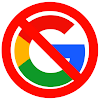Cover Your Ass(ets), Part 2: Temporary Local Storage (Tier 1)

Which ones of us have never mistakenly (1) misplaced / moved / deleted a file, or (2) deleted or overwritten content in a file and then saved / closed that file? If you said “not me,” well, your life and writing career are not over yet. It is going to happen eventually. And there is more to consider than just having a manual copy of your Projects.
See also “Cover Your Ass(ets),” Part 1
About “Cloud” Back-Ups
If you use one at present for a primary, first backup, then continue to do so. We believe such should never be a Tier 1 backup, but you may have no other choice.
Commercial application developers have stopped creating good software for local external (connected) backups. So have those in the FOSS (free open source software) world where cross-platform applications are concerned. But with a cloud only backup, your Projects are not ultimately safe.
- Applications for cloud servers sync files automatically upon any change, including accidently deleting a file or part of its content. If a file becomes locally corrupted, the same thing happens. You will not be able access your cloud account quickly enough to overcome an in-the-moment human error.
- Not all remote backup (cloud) accounts / services have the same level of file versioning, if you know how to access / work with such. Versioning may be less than you assume with a free account.
- Security for your intellectual property is also a concern with online file services. Aside from “hacked” cloud systems or “cracked” cloud accounts (not the same thing), have you fully read and understood all clauses in that long user agreement for your account? No, you have not, if you are a typical user.
- All online file / backup / sync systems have been hacked / crack at one time or another; this continues even now. In these considerations, the number of other users on the service is all that might protect you… by the odds.
For Windows and OS X users, you need to first look to your operating system’s native utilities to automate a local back. Be mindful that this is not the same as a full system backup.
No one should have to wade through a full drive backup to find and restore Projects in whole or in part. Your ability to do so without overwriting all files in your work location may be limited. Your backup of Projects may also be lost if you cannot access and restore the whole system if it crashes completely.
2. Temporary Local Backup (Tier 1)
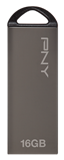
A system back up will not provide this. The target of a Tier 1 backup should be an external (not internal) secondary storage device connected directly to your work machine.
With most Project structures, 8gigs of connected storage is more than enough. A typical USB “thumb/stick” drive can be used. The difference between manually copying files to it and a true backup is that the latter is automated and should include file versioning.
2.1 SD Card (Recommended)

Yes, it is considered “external” because it is not permanently connected to your machine.
Take your computer anywhere without extra preparation in packing up your gear and/or disabling Tier 1. The SD card will allow this.
NOTE: Using an SD card requires an extra consideration. If your primary machine goes down, you need a second device that can access the card’s contents and at least email or transfer files to somewhere for work. That said, nothing matches an SD card’s immediacy and convenience for Tier 1.
SD cards are widely available, even at local drug and department stores. Leave it in to be accessed as needed including by backup software. You can also use multiple SD cards for Tier 3: Permanent Storage. You will see how in a later installment in this series.
Price may be a concern for some. A typical SD card of matching capacity for a like USB stick will cost about twice as much.
2.2 Storage Format and Access
Test external storage multiple times by copying files to it and attempting to access those files from any other device / machine you own. If you use devices with differing operating systems, this is doubly important.
WARNING: OS X is known to corrupt drives not formatted explicitly for its use. This has been tested and verified by multiple members of NDAS. It has become worse with each new major version of OS X. This OS attempts to add its own partition tables to storage, sometimes damaging file allocation tables needed by other operating systems.
If you use only OS X and/or iOS exclusively, use its Disk Utility to reformat external storage to AFP. Better that than pay 25-50% more for the same hardware preformatted for OS X / iOS.
NOTE: AFP can also be accessed in Linux these day, though not natively in Windows to our knowledge.
2.3 Backup Software
 There is no better backup software than BitTorrent Sync for versatility, maximum encryption in transit, and backups that give you direct access to files without restoring them first. But it cannot do local file backups to attached storage (as yet). It is the best choice for Tier 2, which we will get to in the next installment. (See “Security” in “Resources” after your finish this article.)
There is no better backup software than BitTorrent Sync for versatility, maximum encryption in transit, and backups that give you direct access to files without restoring them first. But it cannot do local file backups to attached storage (as yet). It is the best choice for Tier 2, which we will get to in the next installment. (See “Security” in “Resources” after your finish this article.)
So, except for Linux, your only choice may be native OS utilities on Windows and OS X. And even they are a pain! Here are some options for free.
Rsync (Linux, OS X, Windows, etc.)
 For users who understand the terminal command line and scripting, Rsync may be a viable free choice in any OS. It can be rigged for file backup (rather than syncing) between two local (or remote) storage locations. For those not familiar with scripting and the command line, you have another option to access rsync already in your system…
For users who understand the terminal command line and scripting, Rsync may be a viable free choice in any OS. It can be rigged for file backup (rather than syncing) between two local (or remote) storage locations. For those not familiar with scripting and the command line, you have another option to access rsync already in your system…
NOTE: Rsync has been around for many decades. It is still part of almost every OS and for good reason. Many commercial backup and sync applications are actually just GUIs that use it behind the scene, and you would not know it.
FreeFileSync (Linux, OS X, Windows, etc.)
 This is essentially a GUI interface to help you use rsync without the command line. It is still a bit “techie” in documentation but provides ways to automate a sync or backup to local storage. Even if you only understand the simple “sync” part, which is easiest, you can schedule local syncing of Projects to attached storage.
This is essentially a GUI interface to help you use rsync without the command line. It is still a bit “techie” in documentation but provides ways to automate a sync or backup to local storage. Even if you only understand the simple “sync” part, which is easiest, you can schedule local syncing of Projects to attached storage.
If you make a user error with your files or their content, you have a window of time in which to pause the sync process and get to that last copy directly to recover.
NOTE: The FFS site distributes this application through FOSSHub, the “Free Open Source Software Hub.” We just discovered it recently ourselves, and we now consider it an important location for all of you to know. Go to the main FSS site first to review this application and then follow the site’s download link to FOSSHub.
Give this application a try even if you feel a little daunted. Those of you confortable with the terminal command line may also like this option better.
TimeShift (Linux)
 This is a major step up from the other two, though it is only for Linux. It can do the same thing as System Restore (Windows) and Time Machine (OS X), but it does so better in user hands-on control. It can also be used for backup and sync, local (Tier 1) or remote (coming in Tier 2).
This is a major step up from the other two, though it is only for Linux. It can do the same thing as System Restore (Windows) and Time Machine (OS X), but it does so better in user hands-on control. It can also be used for backup and sync, local (Tier 1) or remote (coming in Tier 2).
Please study its documentation, as there is too much to cover herein. If you cannot figure out how to do a targeted backup of only Projects, then resort to FreeFileSync above. While we consider full system back for Linux a questionable need, Linux users now have the best option in combined system plus file backup with TimeShift.
NOTICE: NDAS is open to suggestions from you for backup applications that at least partly fulfill our “Resources” requirements: FOSS and/or cross-platform but always free. They should have good documentation as well. If you know such, please do take the time to tell us.
About a Multi-Tiered Need
NDAS staff with a background in IT have been involved in data protection management among other duties and specialties. Some have worked with international, national, and local businesses. They have encountered clients who suffered a data catastrophe; only clients with multiple tiered backups had the assurance of full recovery in 99% of cases. And that was the first thing to implement for clients less protected.
You, as an author, are a business of one. If you intend to be a true professional, as in making authorship your primary or sole “vocation” for profit, protect your data (products) with multiple tiers of backups. No sensible professional would do otherwise.
Time for a Break
As you can see, covering even this much made for a long read. If this is too daunting, then for now stick to manually copying Projects to attached external storage at the end of each writing session. Continue to use cloud storage as well if you already have such setup.
Manual and cloud copies are not the best protection, but when we get to Tier 2, there will be options to retroactively take care of Tier 1. Such may depend on having either a local household network or other devices available to you that have internet access. There are other possibilities as well.
Thank you for taking this time with us at NDAS. The next installment of “Cover Your Ass(ets)” should appear in a little over a week from now. Watch for another entry in “The Challenge of Promoting” to come before that.
![N.D. Author Services [NDAS]](https://blogger.googleusercontent.com/img/b/R29vZ2xl/AVvXsEjGhwXPd7BQfCEhHu95PcxamyThf4jeljbWcLvrSKosnWsuleuz2iekozxOuan7pLgbZB9nYEJEUlcS_IYOAyarPqTJDbICo37gdfUvCWwDqG-m_DjX3ieg6egHYDfs2A_BaysT3YPphNyA/s1600/serveimage_trim.jpeg)